Managing entries and comments
As the blog owner, you can view and manage all of the entries and comments in your blog from the Entries page.
Managing entries
- From the navigation bar, click Blogs and then, in the My Blogs page, select Manage Entries for the blog that you would like to manage.
- To view all entries that are associated with a tag, enter the tag in the Filter by
Tags section and click the search icon
 .
. - To display all blog entries, click the All tab.
- If moderation is enabled for the blog and you have appropriate permissions, you
can view and manage entries that are awaiting approval in the Require
Approval tab. Select the checkbox for one or more entries and
click one of the following options:
- Approve: Publishes the entry.
- Reject: The entry will not be published. The author can edit the entry and resubmit it for your review.
- Delete: Permanently removes the entry.
- To view draft entries, click the Draft tab. The entries that you see
depend on your role. If you have Draft permissions, you see the entries that you
created that are in a draft state. If you have Owner or Author permissions, you
see all draft entries for this blog. You can do the following actions:
- To edit the draft, click Edit.
- To publish the draft, click the checkbox for the entry then Submit.
- To permanently remove the draft, click the checkbox for the entry then Delete.
- To view published entries, click the Published tab.
- To view rejected entries, click the Rejected tab.
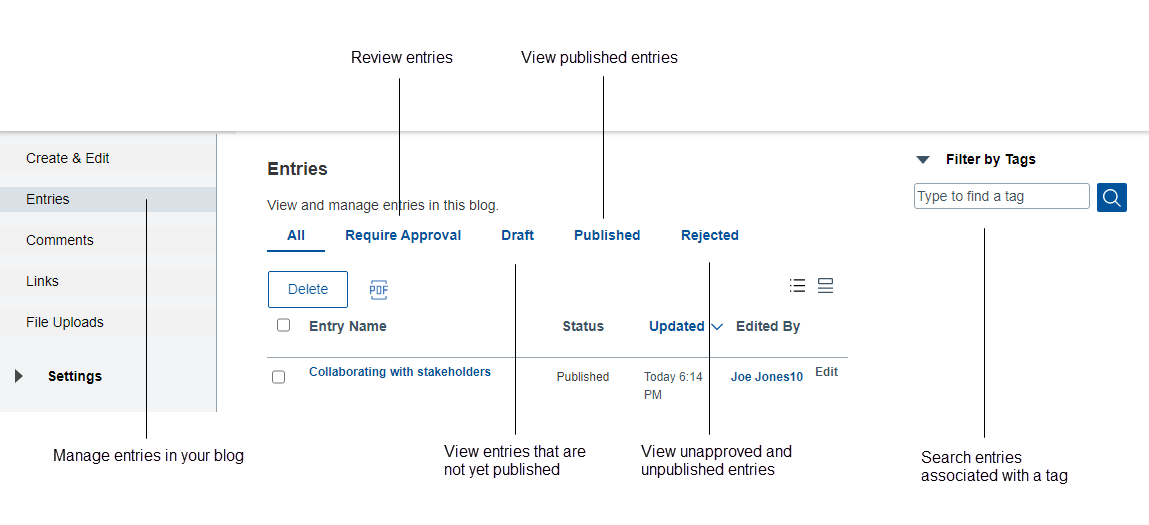
Managing comments
If comment moderation is enabled for your blog, a blog owner can manage the comments. To know more about enabling comment moderation, see Editing general blog settings.- From the navigation bar, click Blogs then in the My Blogs tab, select Manage Entries for the blog that you want to work with.
- In the side panel, select Comments.
- To display all comments, click the All tab. To filter the set of comments by date, click Comment / Date.
- To view and manage comments that are awaiting approval, click the
Require Approval tab. Then, select the checkbox for
one or more entries and click one of the following options:
- Approve: Publishes the comment.
- Reject: The comment will not be published. The author can edit the comment and resubmit it for your review.
- Delete: Permanently removes the comment.
- To view published comments, click the Published tab.
- To view rejected comments, click the Rejected tab.