Searching for and browsing in communities
Search or browse for communities that you're interested in. When you find a community, you can search within it for more detailed information.
Searching for communities
You can search for a community from any page in Connections using the search box, or you can open the Communities app and filter communities to find what you need:
- Using Connections search: Perform a quick or advanced search for a community and content within a community.
-
Filtering views in the Communities app: From the navigation bar, click
Communities and then select any of the following views:
- My Communities: Shows the communities that you already belong to.
- Discover: Shows all public communities that you can follow or join.
- Invited: Shows all communities that you are invited to join.
- Enter a community name, keyword, or tag in the filter search box.
- Beside the navigation bar, click the dropdown filter and select a different filter or sorting option from the list.
- To filter by other options, such as your role in the community or tags, click the
Filter by icon
 and select from the list that appears.
and select from the list that appears.
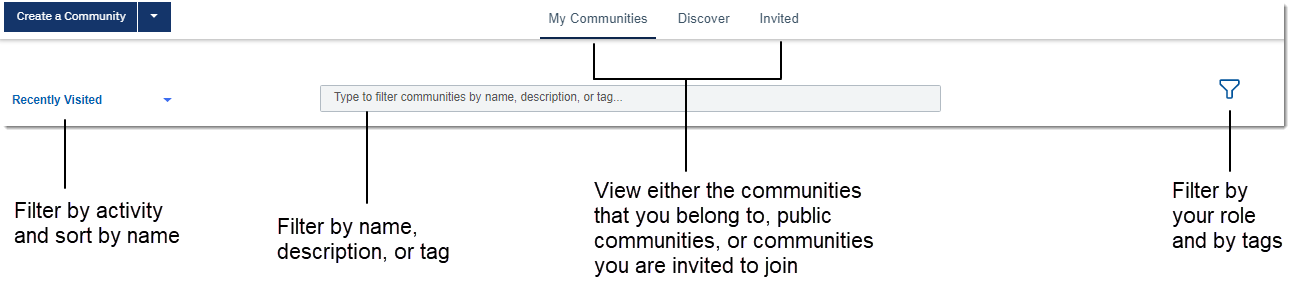
Browsing in a community
- To open a community, click its name.
- You can also search for the following file types in a community:
Most Microsoft Office file types Including Microsoft Word (.doc), Microsoft PowerPoint (.ppt), Microsoft Excel (.xls and .xlsx) OpenDocument file types Database (.odb), Formula (.odf), Graphics (.odg), Presentation (.odp), Spreadsheet (.ods), OpenDocument Text (.odt) Other file types Adobe Acrobat (.pdf), Plain text (.txt), Rich Text Format (.rtf), HTML (.html, .htm), XML (.xml)
What to do next
Found the community you're looking for? Go ahead and join the community to start participating.